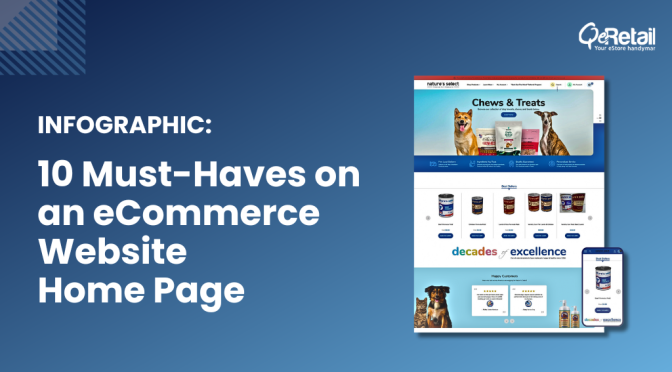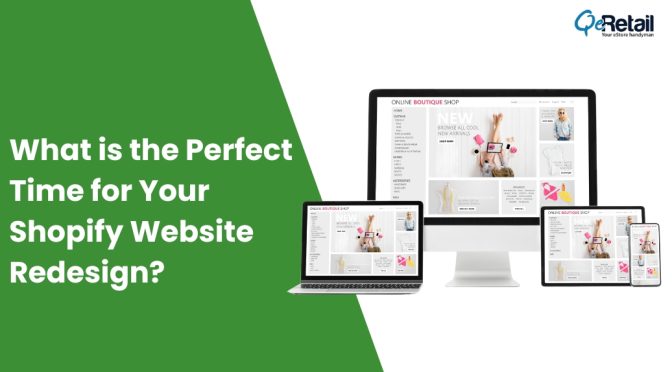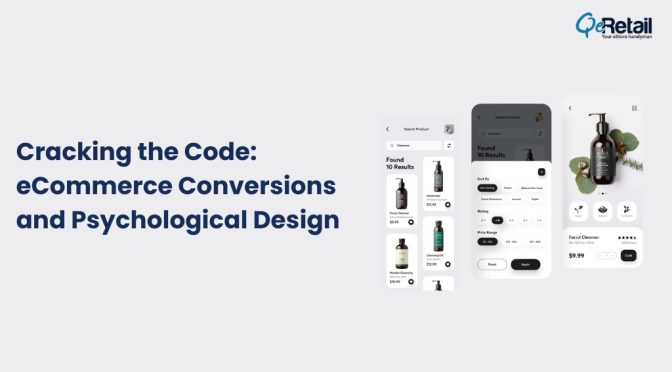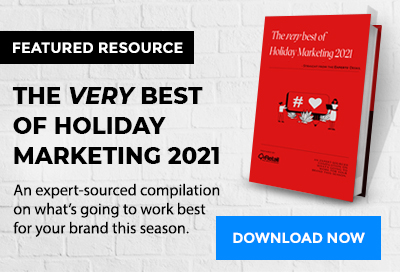Have you seen a standard visiting card? All the necessary information for a business is clearly displayed on it, right? The name of the business, the contact information that includes the address, email, and the phone number. Now imagine, if a website packed into the size of a visiting card!
How would one design the website in such a case?
Mobile websites pose a challenge to the designers and website builders. The screen space gets narrowed down to the size of a mere visiting card. It takes experience and flawless judgment to design mobile pages. And when it comes to checkout pages, not even in your wildest dreams would you want to give such a task to an inexperienced person.
A user’s checkout experience is highly affected in a mobile due to the lack of clear display of submission forms and transparent information.
It is a customer’s world. The sails of the business have to be adjusted according to the changing winds in the e-commerce ecosystem. Mobile checkout has now surpassed desktop checkout and it is not stopping there. A major chunk of customers now prefers mobile for online shopping.
The mobile checkout issue concerns the users and the website owners equally.
Prevent your customers from getting bemused on the checkout page. Therefore, prima facie, design the website for the thumb and not for the mouse.
Here are # mobile checkout usability considerations while designing a mobile website.
1. Less Is More
Lesser the number of steps, better the checkout experience. Lesser the amount of clicks, submissions, screens, pages, taps, and swipes, the more the number of customers.
Keep your checkout process refined.
Ask for as little information as possible on a single page. If you require more information from the customers, bifurcating them in different pages is advisable.
Unlike native desktop checkout pages which contain all the information on a single page, mobile checkout pages should be segmented under relevant sections.
Moreover, when the keyboard pops up, it covers half the screen, further narrowing down the total area of the display. The already tough design just got tougher.
2. Touch Keyboard Optimization
A few aspects of the user’s checkout and form experience can be optimized in a fantastic manner. The input functionality on mobile takes advantage of modern smartphone capabilities. Using the currently available functionality, touch keyboard usability has improved significantly.
Elements include touch sensitivity, Autofill options, knowing when a customer will need to input figures or symbols, Auto change to capital etc. While designing the checkout page, these robust features when merged with the online forms, makes the user experience flawless.
3. Clever Auto-complete
Typing the tiniest bit of information manually with the keyboard is a hassle no one would like to face. Information is the key here. Clever auto-complete options in terms of Country, State, City or a Landmark is beneficial to, both, the users as well as the website.
Users don’t have to type the complete name every time and it also curbs wrong information from being provided in the website data. The code for such information is easily available and can be implemented in no time.
4. Form Accessibility
The touch keyboard covers 50% of the screen space when users are filling the forms at checkout. Hence, place the form labels above the input box.
Since the keyboard covers any information displayed below the 50:50 ratio, a user is not aware of what information he is filling out.
Another noteworthy point is to never use Inline labels. These form labels are displayed inside the form field. The label is the defining context for that box. A problem arises when the label disappears, they are made in a way that when a user starts typing, the context vanishes.
Now, what if a user forgets what form label are they filling? The only available context is now the user’s own input. This makes it more difficult for users to fill the fields, also giving birth to any validation errors they run into.
Conclusion
- The less information you display at one go, the better it is for the users to grasp and understand the process.
- Use the keyboard features and tools to make the form filling experience effortless.
- Include auto-complete suggestions in the form fields to avoid misinformation in the data.
- Place form labels above the input field. Avoid Inline labels whenever possible.